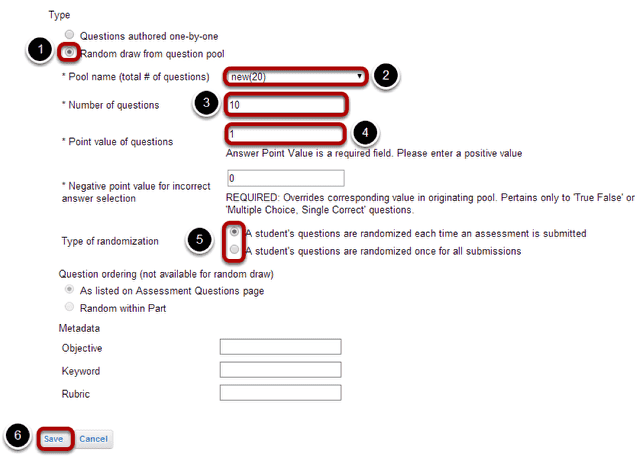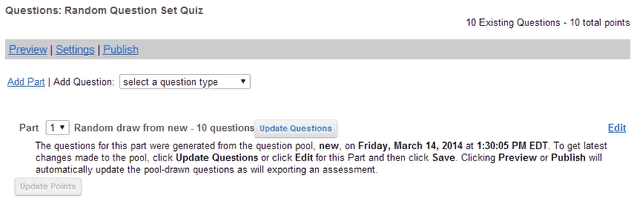How do I set up a random question set?
Go to Tests & Quizzes.
Select the Tests & Quizzes tool from the Tool Menu in your site.
Select an assessment.
Random question sets may be added to any assessment. Select an existing assessment or create a new one.
Create a New Assessment.
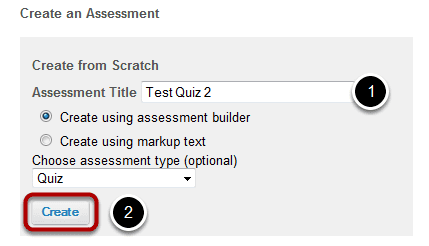
For more information on creating new assessments, see How do I create an assessment?
Or edit an existing assessment.
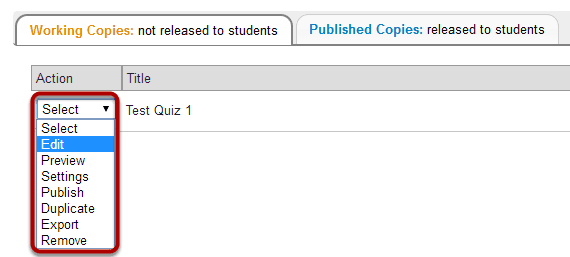
Edit a part.
In Tests & Quizzes, open the assessment and find the part. To edit the name and any of the information and settings associated with a part, next to that part's name, click Edit.
Choose Random draw from question pool.
- Under Type, select the radio button for Random draw.
- Use the drop-down list to choose the name of the pool from which to draw the questions
- Enter the number of questions to be drawn from the pool.
- Indicate the point value for each of the questions.
- Select the type of randomization (which applies only to repeated assessments attempts).
- Click Save when finished.
View assessment.
You will be returned to the assessment editing screen with the random draw question set shown. You may add additional questions or question sets by adding more parts to the assessment.