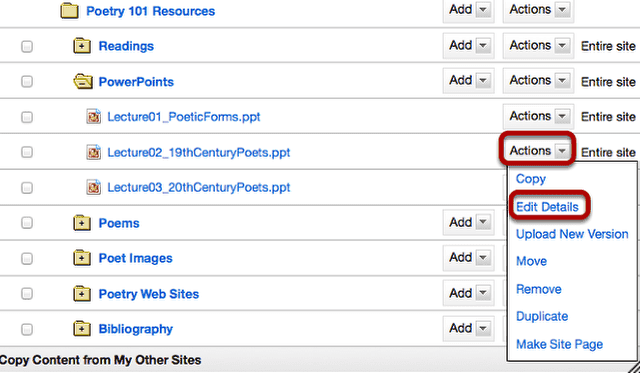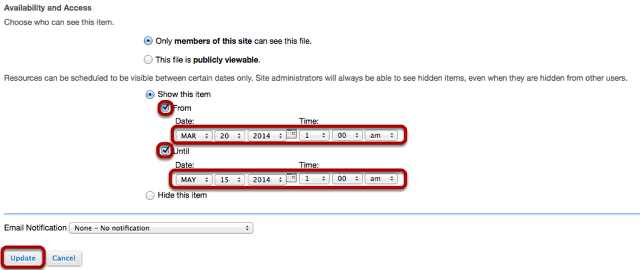How do I set the display of a Resources item to a specific time period?
Users can set the availability of a Resource file or folder to display to site participants at a specific date and time and become hidden at a specific date and time.
Go to Resources.
Select the Resources tool from the Tool Menu of your site.
Click Actions, then Edit Details.
To set specific availability of a file or folder, to the right of the file or folder, from the Actions drop-down menu, select Edit Details..
This displays the Edit details page for the item.
Specify dates.
Under Availability and Access, select From and Until, set the dates and times, then click Update.
Notes:
- The "Show this item" radio button must also be selected.
- The "From" and "Until" functionality is optional. You can select to show an item "From" a date/time or show an item "Until" a date/time or both.
View file or folder in Resources.
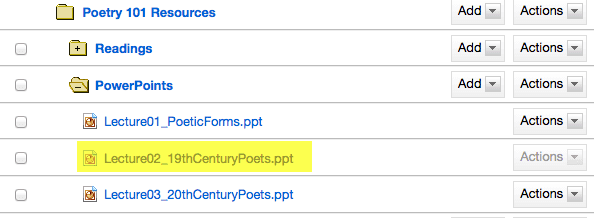
This displays the file or folder in Resources as hidden, except during the specified time period.
Notes:
- Instructors see hidden Resource items as grayed out.
- If you set a specific date/time for the availability of a folder, all of the files within the folder automatically have the same availability date/time restrictions.